It has been widely and continuously witnessed that malwares are everywhere. Have you experienced one of your removable storage device/s used to form a shortcut icon? And file(s) seemed to be missing?
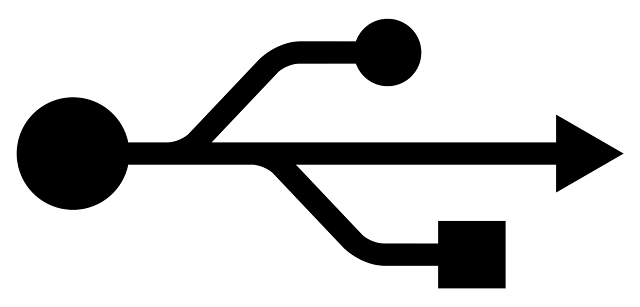
Don’t worry, be happy! You can now get rid from it and you can even revive your any type of file/s. You will not have to do any formatting procedures in your storage device because open-source solutions are on its way, for our lives to make everything easier and secure. Introducing Panda USB Vaccine. Panda USB Vaccine is an free anti-malware and vaccine tool developed by Panda Security “The Cloud Security Company” for USB and other removable devices (example: HDD – Hard Disk Drive).
Introducing CMD or Command Prompt. CMD is a default accessory(-ies) of Windows Operating Systems (OS). It is a Command Line Interpreter Program available for Windows.
Procedures
A. Panda USB Vaccine Installation
I recommend the installation of this anti-malware tool for Windows 7 OS. Download links availability:
- http://www.pandasecurity.com/homeusers/downloads/usbvaccine/
- http://download.cnet.com/Panda-USB-Vaccine/3000-2239_4-10909938.html
After proper and successful installation, you can now insert your removable storage device that was infected by a shortcut icon which made your files inaccessible and unseen.
1. Select your specified USB drive
2. Click Vaccinate USB now
If the drive has been vaccinated, you can now proceed to CMD or Command Prompt.
In addition, this tool can also vaccinate your whole computer system which makes it protected from any possible severe penetration from malware attacks.
B. Using CMD / Command Prompt (Windows OS)
Open your CMD or Command Prompt usually found All Programs > Accessories > Command Prompt.
1. Change directory as mirrored from your drive vaccinated.
Example: for drive D:\ -- TYPE D:
2. Type attrib
1. Show hidden files / folders / drives
Open My Computer > Click Organize > Choose Folder and Search Option > Click View
Tab > Enable Show hidden files, folders and drives and Uncheck Hide protected operating
system files
2. Open Task Manager
Right-click Task Bar > Choose Processes Tab > Click Image Name >
Find wscript.exe > Right-click on it and Choose End Process
2. Delete kpcgrhynko..vbs
Go to My Computer > Search kpcgrhynko..vbs > Delete all kpcgrhynko..vbs found
Note: Whenever there is a prompt asking for verification of deletion, Click YES
3. Using Command Prompt
Open your CMD or Command Prompt usually found All Programs > Accessories > Command Prompt.
Change directory as mirrored from your drive vaccinated.
Example: for drive D:\ -- TYPE D:
Do not close or exit yet the Command Prompt.











